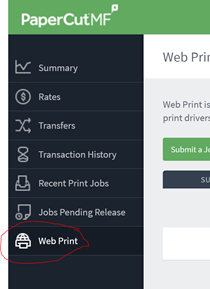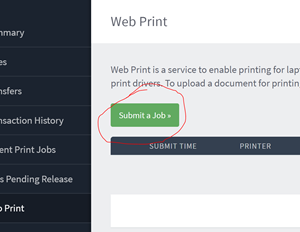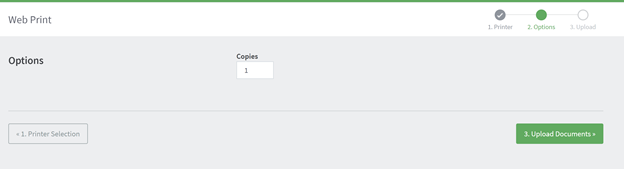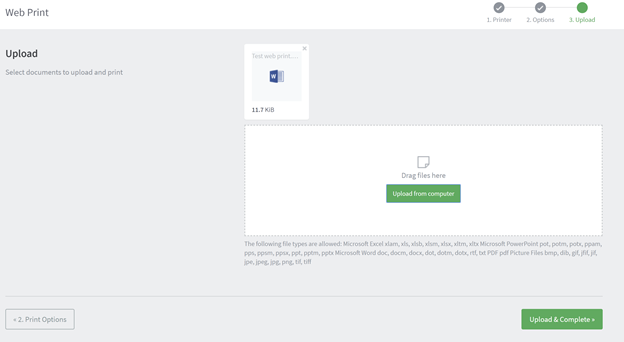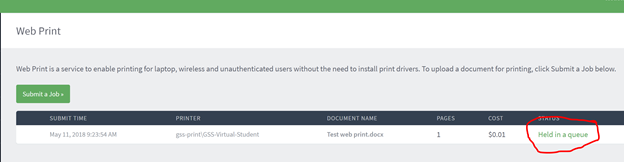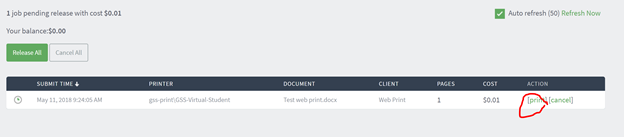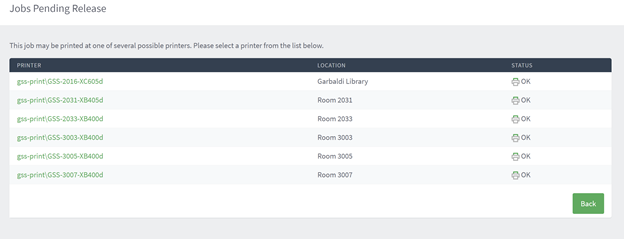Can be used by both staff and students.
1. Go to PaperCut
2. Staff can log in using the following login format:
Username: Firstname_Lastname
Password: DistrictPassword
3. Click on “Web Print”
4. Click on Submit a Job
5. Choose your print queue for your school. You can only print to your own school print queue
6. Set your number of documents and click “Upload Documents”
7. Upload documents then click “Upload and Complete”
8. Click “Held in a queue”
9. Click “Print”
10. Choose which printer to print to
11. Collect your print job