Follow these steps to view the School Fees Report:
- From the staff dashboard, click Reports
- Select School Fee Report
- You will be presented with a screen similar to the one below (Figure 1)
- Select the desired School Fee form by title, from the Select Form drop-down
- Your report will then be shown, containing the following (Figure 2):
• A header section showing high level information
• Expandable groupings by targeted values (grade in this case)
• Expandable footer showing students who haven’t paid online
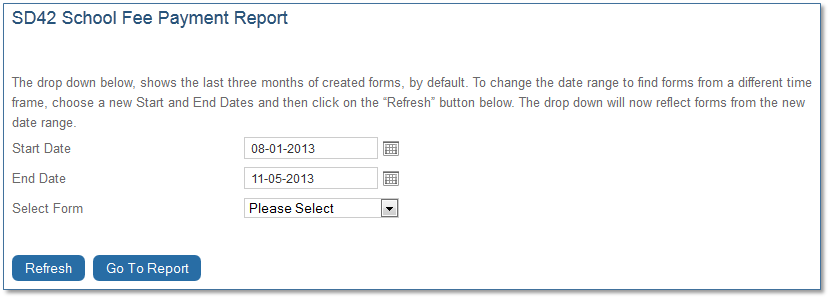
Figure 1: Selecting the school fee payment report
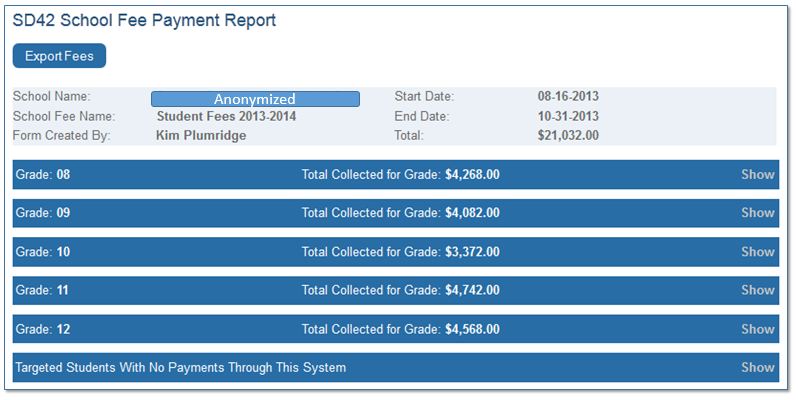
Figure 2: Sample generated school fee report
If you expand a grade, you can see student details of who has paid and for what (Figure 3)
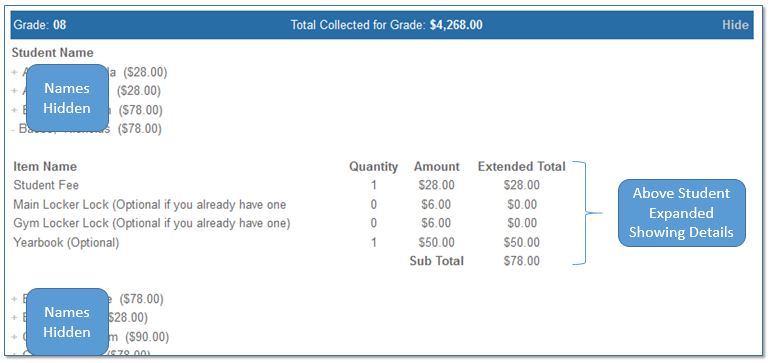
Figure 3: Student payment details
Exporting Data:
Clicking Export Fees will export the details on who paid for what to an Excel file in CSV format.
