The form in our parent portal follows this process:
- A staff member (teacher/secretary) proposes a form using the Create Forms menu item in their staff interface (Figure 1)
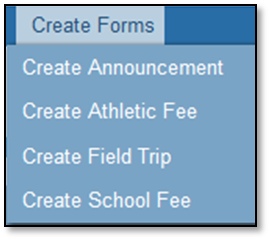
Figure 1: Create forms menu
- They fill out the form details and form targeting requirements, and submit the form proposal
- Once every 24 hours, a process on the parent portal scans each school’s Pending Forms queue for outstanding form submissions. If found, an email notification is sent to that school’s administrators (Figure 2)
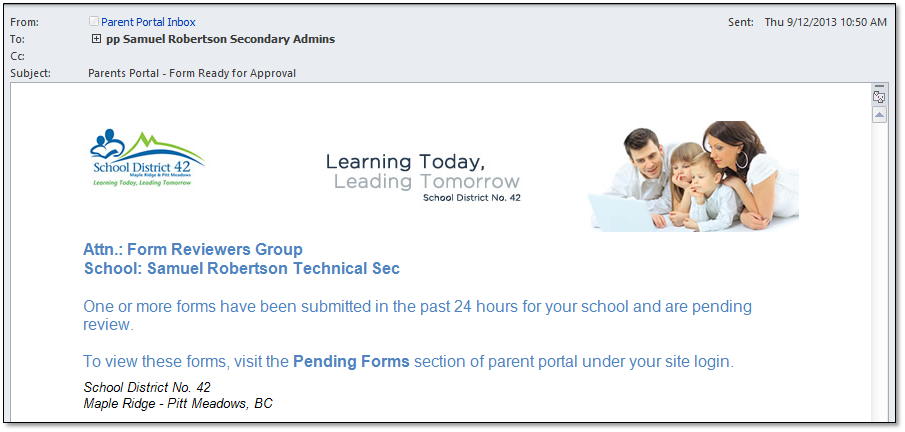
Figure 2: Admin ‘Pending Form’ notification
- The school administrators then review any Pending Forms in their staff interface, and select a form to view the following information:
• What type of form is submitted
• Who submitted the form
• The status of the form
• When the form was submitted
• A Review Details link, which opens the form and allows editing of the form and it’s intended targets
• A comments field for the proposer, which is sent via email notification once the form is approved or rejected
• An Approve button to approve the request and send a comment back to the proposer
• A Reject button to reject the request and send a comment back to the proposer (Figure 3) - Cancel button to defer and review for later
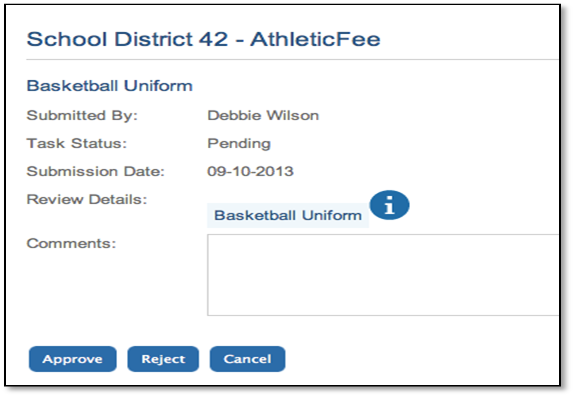
Figure 3: Form review dialogue
* Please note that the form Approve/Reject status and comment will also be logged in the user history page
** In cases of Level 2 field trips, the form isn’t approved until the board office approves it as well. In this case, the status will be changed to “Awaiting Board Office Approval” in the history
