Accessing email in Office 365
These directions apply if your SD42 email has been migrated to Office 365 cloud email. The switch to Office 365 will provide you with increased mailbox storage (99 GB) and a better ability to connect with students, who are already using Office 365.
The training videos below will help you get started using your new email:
Your username for Office 365 services including email will always be formatted as: firstname_lastname@mrpm.sd42.ca
(even if the how-to documentation suggests it should be username@sd42.ca)
Your password will not change unless requested by you.
Important Reminder: This migration to Office 365 will change the way you access your email. Please follow the steps below to access your Outlook email:
For Webmail:
Navigate to https://www.sd42.ca
- First, click on “Staff Webmail”
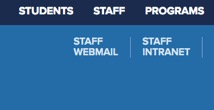
- Next, click on “Cloud Webmail”
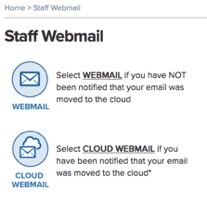
For Mobile Phone:
You will need to delete the email account on your phone and re-add it.
For instructions on setting up your Outlook email on a mobile device click here.
For Outlook Clients
PC:
You will get a warning when the migration completes that you need to restart Outlook. Restart Outlook and access your email as normal.
Mac:
You will get this warning:

Check “Always use my response for this server” box and then click “Allow.”
Next, you will get this login window:
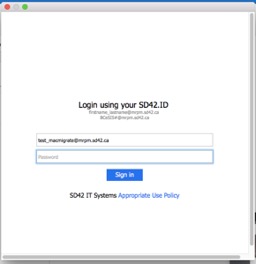
Login using firstname_lastname@mrpm.sd42.ca (the same user name you use to login to most other SD42 systems).
Your email will now be configured.
If you have any further questions, or require assistance, please contact the IT HelpDesk.
